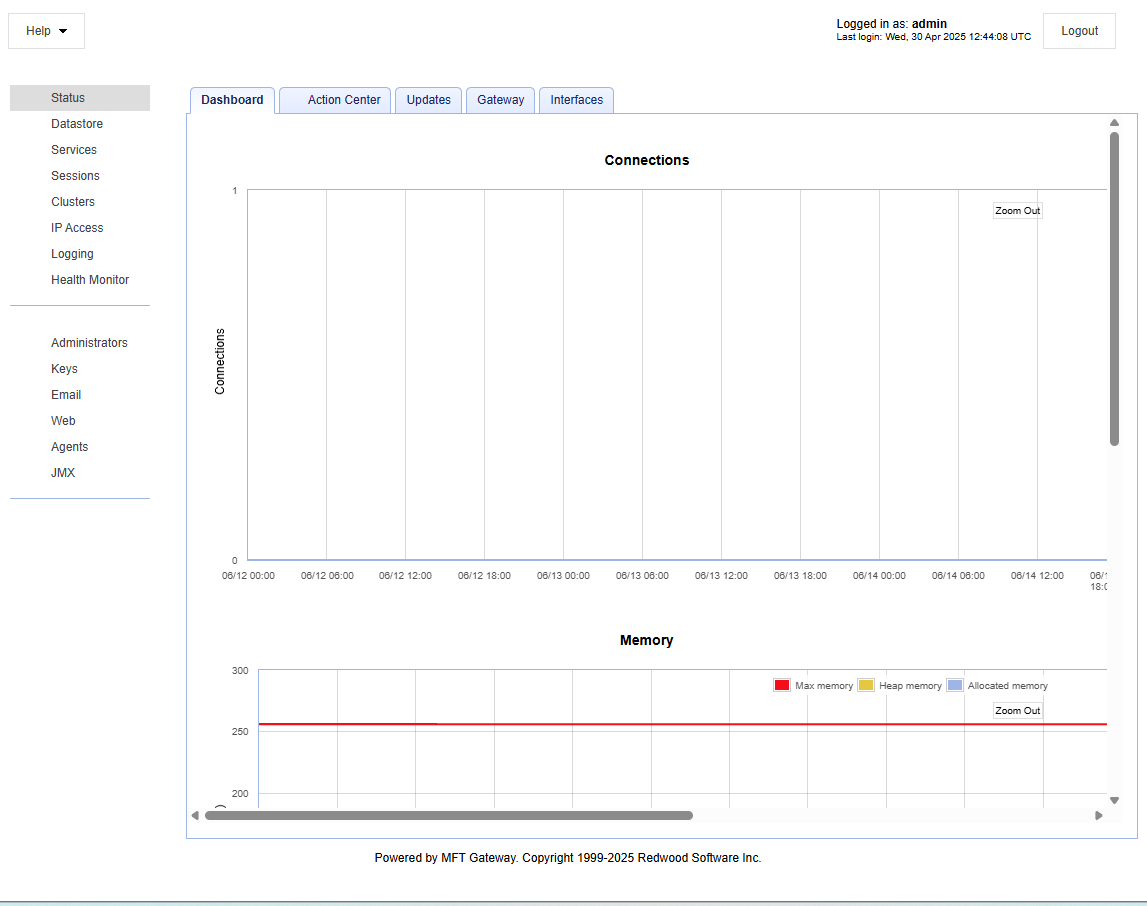Accessing the user interface - MFT Gateway Manager
MFT Gateway offers a web-based administrative interface for both local and remote management. It is included with every installation of MFT Gateway, and it is named the MFT Gateway Manager.
To launch the MFT Gateway Manager, open your web browser and enter the URL in this format: http://host:port
The host and port reflects what was configured during the MFT Gateway Installation process.
See an example URL below.
When you successfully access the MFT Gateway Login page, you are prompted to enter your credentials.
Enter the administrative credentials that were specified during the Installation process, then click Login to continue.
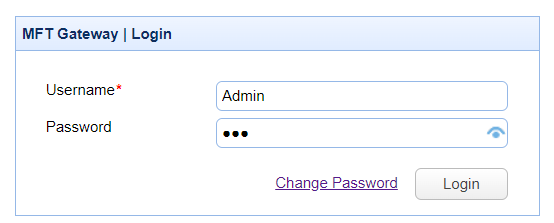
Username - The administrative account username.
Password - The administrative account password.
Change Password - Allows the administrator to change/reset a lost password. For this feature to work:
-
A valid email address must be associated with the administrative user account in the Administrators Settings and
-
The Email settings must be configured.
After a successful log in, the interface displays. See the image below.